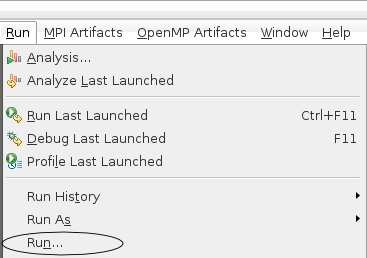
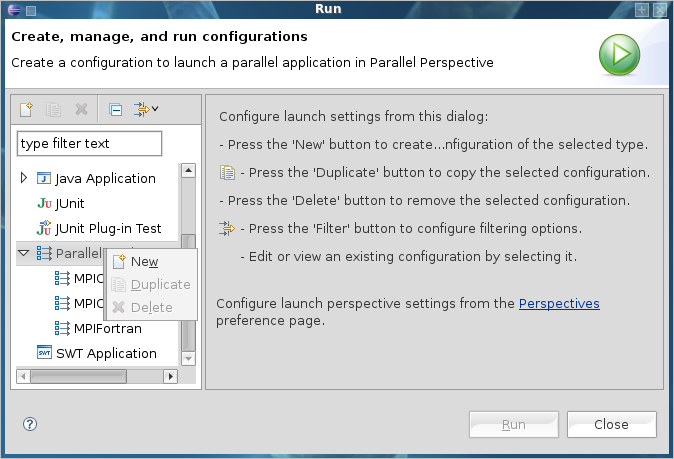
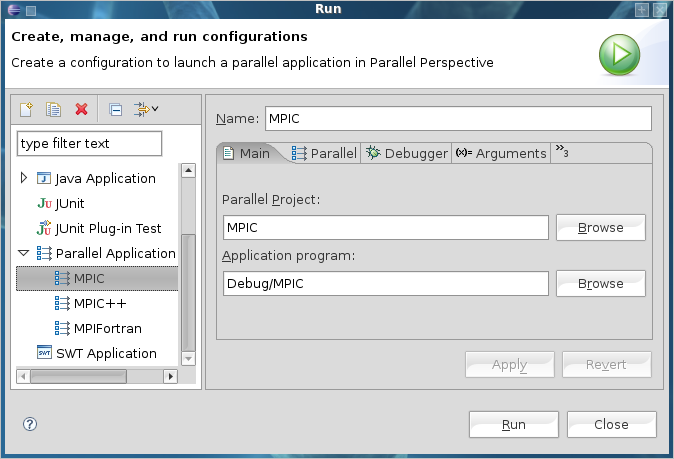
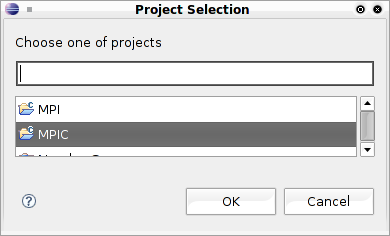
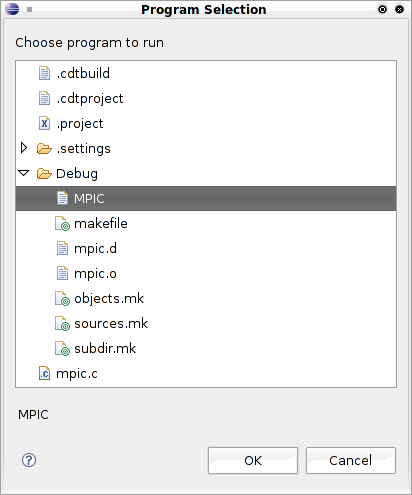
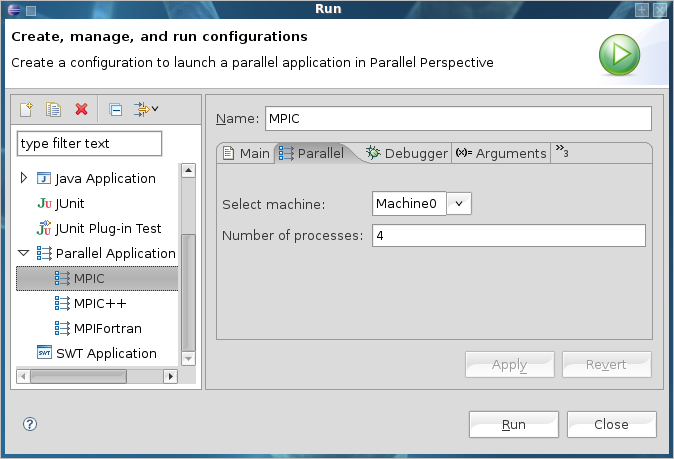
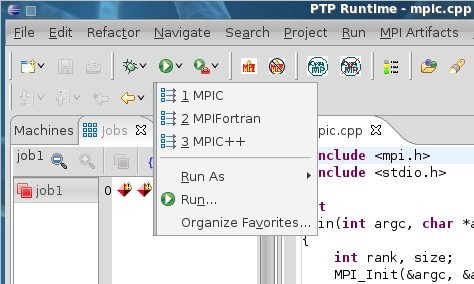
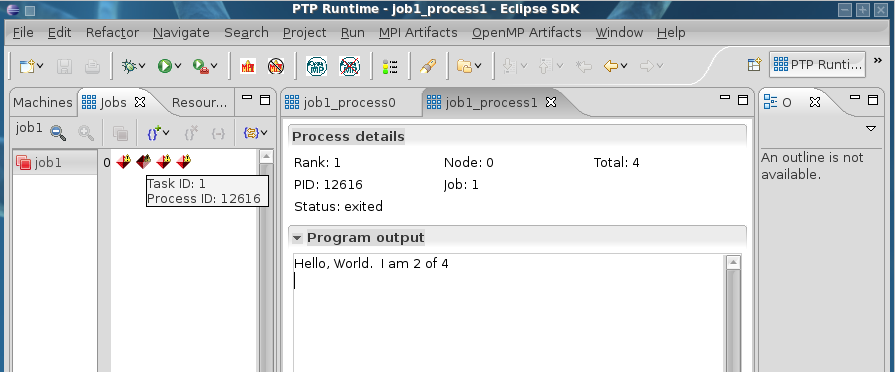
The diamond-shaped icons that appear in the jobs pane are your parallel processes. If the code is still running these icons will be green. When the diamond-shaped icons turn red with a yellow exclamation point over them this means all of your processes have completed. At that point you can double click them to see any output posted (to stdout).
NOTE: There are other color codes for indicating the state of a parallel process. See Task/Process Color Codesfor more information.