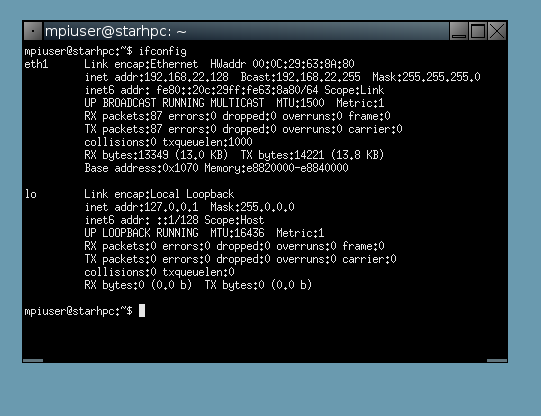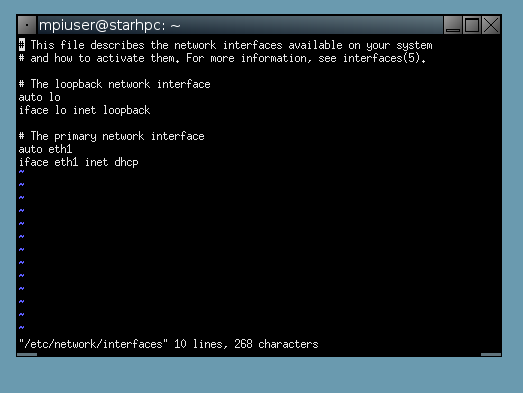Troubleshooting
If you still have issues after consulting the guides
below please send an email describing your problem to
star *at* mit.edu. If there's a
problem with a particular step, please include this
as well.
Can't connect to the internet with the StarHPC
Standalone Image
If you're having issues connecting to the internet
from within the StarHPC Virtual
Machine image on a machine connected to the internet,
please read the steps below carefully.
- Start up the StarHPC standalone virtual machine
image and login. (see docs)
- Open a terminal by right-clicking the desktop and
selecting “Xterm” out of the drop down menu
- Run:
/sbin/ifconfig
-a
- Look for an entry named ethX where X is an
integer (usually 0, 1, or 2) and jot down the number
X. In the image below, X is 1.
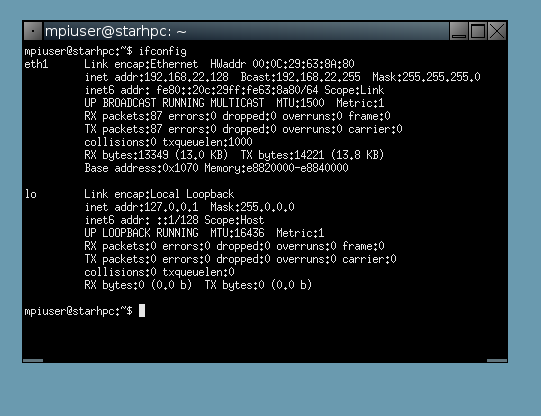
- Open a terminal and edit the file
/etc/network/interfaces by running
sudo nano -w
/etc/network/interfaces
Enter
starhpc08 for the password if prompted
- Replace all instances of “eth0” in this file with
“ethX” where X is the number from step 4 above. (in
the image below, X was 1)
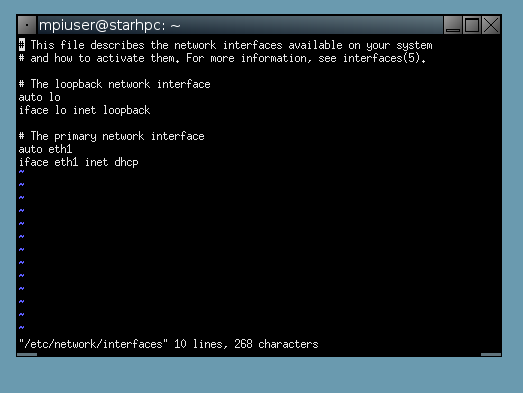
- Press Ctrl-O, and then press Enter to save the
file (NOTE: Ctrl-O means hold down the Control key
and press the letter “O” at the same time). Next
press Ctrl-X within nano to exit nano.
- Now run in a terminal:
sudo
/etc/init.d/networking restart
(Type in
starhpc08 for the password if prompted.)
- The network should now be working. You can test
by right-clicking the desktop and selecting firefox.
Navigate to StarHPC's homepage to test for
internet connectivity.