StarCluster is an open source cluster-computing toolkit for Amazon’s Elastic Compute Cloud (EC2). StarCluster has been designed to simplify the process of building, configuring, and managing clusters of virtual machines on Amazon’s EC2 cloud.
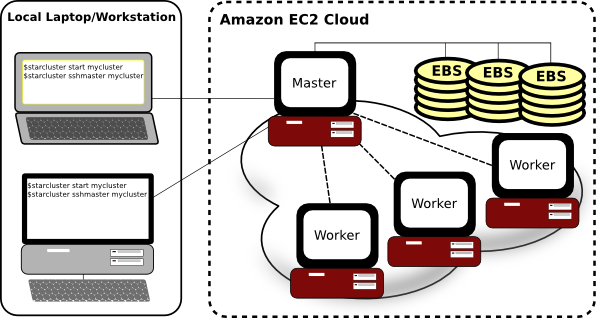
The following sections provide a brief overview of StarCluster’s feature set. For more details, please refer to the StarCluster User Manual.
StarCluster takes care of the heavy lifting when it comes to creating and configuring a cluster on EC2. StarCluster configures the following items out-of-the-box:
StarCluster configures a new security group for each cluster created (e.g. @sc-mycluster). This allows you to control all network access to the cluster simply by applying various firewall rules to the cluster’s security group. These rules can be applied using the Amazon Web Console or by StarCluster via the permissions configuration options
StarCluster uses a simple naming convention for all of the nodes in the cluster. The head node’s hostname is set to master. Each worker node is then labeled node001, node002, etc. StarCluster uses these user-friendly hostnames instead of the random ec2-123-123-123.compute-aws.com EC2 dns names making it easier for you to manage the nodes:
$ starcluster listclusters
StarCluster - (http://star.mit.edu/cluster)
Software Tools for Academics and Researchers (STAR)
Please submit bug reports to starcluster@mit.edu
---------------------------------------------
mycluster (security group: @sc-mycluster)
---------------------------------------------
Launch time: 2011-10-12 17:37:33
Uptime: 4 days, 08:01:15
Zone: us-east-1c
Keypair: myec2key
EBS volumes:
vol-7777777 on master:/dev/sdz (status: attached)
Cluster nodes:
master running i-99999999 ec2-123-123-123-123.compute-1.amazonaws.com
node001 running i-88888888 ec2-123-123-123-132.compute-1.amazonaws.com
node002 running i-77777777 ec2-123-123-123-148.compute-1.amazonaws.com
Total nodes: 3
By default StarCluster configures a non-root user account for you to use for non administrative tasks that don’t require root privileges:
$ starcluster sshmaster -u sgeadmin mycluster
StarCluster configures the cluster so that ssh may be used from any node in the cluster to connect to any other node in the cluster without using a password. This means you can simply login to the master node of a cluster:
$ starcluster sshmaster mycluster
and connect to any of the nodes (e.g. node001, node002, etc.) simply by running:
$ ssh node001
This is useful for both interactive use of the cluster as well as performing various administrative tasks across the cluster. Password-less SSH is also a strict requirement for MPI applications.
StarCluster allows you to easily attach and NFS-share EBS volumes across the cluster for persistent storage. This can be done in a few lines in the config:
[volume mydata]
volume_id = vol-9999999
mount_path = /mydata
[cluster mycluster]
...
volumes = mydata
Each node in the cluster is configured with a /scratch directory linked to its ephemeral storage (usually mounted on /mnt). This scratch space provides a convenient location for temporary working files. As the name ephemeral implies, the contents of /scratch on each node will be lost when a cluster is terminated.
StarCluster configures the Oracle Grid Engine queueing system for distributing tasks, or jobs, across the cluster. Oracle Grid Engine takes care to schedule the tasks so that the entire cluster is fully utilized but not overloaded.
StarCluster also has support for plugins which allow users to further configure the cluster to their liking after StarCluster’s defaults. Plugins are written in Python and use StarCluster’s API to interact with the nodes. The API supports executing commands, copying files, and other OS-level operations on the nodes. Below is a simple example of a plugin that installs a Debian/Ubuntu package on all of the nodes:
from starcluster.clustersetup import ClusterSetup
class PackageInstaller(ClusterSetup):
"""
Installs a Debian/Ubuntu package on all nodes in the cluster
"""
def __init__(self, pkg_to_install):
self.pkg_to_install = pkg_to_install
def run(self, nodes, master, user, user_shell, volumes):
for node in nodes:
node.ssh.execute('apt-get -y install %s' % self.pkg_to_install)
For more details see the plugin guide.
In addition to automatic cluster configuration, StarCluster also ships with it’s own Amazon machine images (AMIs) that contain applications and libraries for scientific computing and software development. The AMIs currently consist of the following scientific libraries:
StarCluster AMIs also exist for the Cluster Compute and Cluster GPU instance types that come with the CUDA SDK as well as PyCUDA. To get a list of all of StarCluster’s available AMIs use the listpublic command:
$ starcluster listpublic
StarCluster allows easily creating one or more clusters of virtual machines in the cloud:
$ starcluster start -s 10 mycluster
Use the listclusters command to keep track of your clusters:
$ starcluster listclusters
Login to the master node of your cluster:
$ starcluster sshmaster mycluster
Add additional nodes to your cluster for more compute power:
$ starcluster addnode mycluster
Remove idle nodes from your cluster to minimize costs:
$ starcluster removenode mycluster node003
When you’re done using the cluster and wish to stop paying for it:
$ starcluster terminate mycluster
StarCluster also supports dynamically adding and removing nodes to and from the cluster using the Oracle Grid Engine load balancer:
$ starcluster loadbalance mycluster
The load balancer will continuously monitor the tasks in the Oracle Grid Engine queue. If the task queue becomes overloaded the load balancer will add more nodes to relieve the load. If the task queue becomes empty the load balancer will begin removing nodes from the cluster in favor of cutting costs.
Usually when creating a new EBS volume by hand you would need to create a new volume, launch an instance in the volume’s zone, attach the volume to the instance, login to the instance, and format the volume. StarCluster does all that for you automatically in one convenient command:
$ starcluster createvolume 50 us-east-1c
There are a lot of tedious steps involved when creating a new S3, or instance-store, AMI by hand. Similarly, converting an S3-based AMI to an EBS-based AMI can also be tedious and time consuming. Fortunately, StarCluster provides two commands, s3image and ebsimage, that greatly simplify the process of creating new S3 and EBS AMIs.
To create a new AMI simply launch an instance, customize it to your liking, and use either the s3image command:
$ starcluster s3image i-99999999 my-new-image my-s3-bucket
or ebsimage comand:
$ starcluster ebsimage i-99999999 my-new-image
to create a new AMI.
StarCluster allows you to easily copy data to and from a running cluster without having to look up hostnames or figure out OpenSSH’s scp command, SSH keys, etc. To copy files from your local computer to a remote cluster:
$ starcluster put mycluster /local/file/or/dir /remote/path
To copy files from a remote cluster to your local computer:
$ starcluster get mycluster /remote/path /local/file/or/dir
The above commands will automatically handle recursion for you in the case that you’re copying a directory.
StarCluster also has support for launching and using spot instances. Using spot instances with StarCluster is as simple as specifying a spot bid to the start command:
$ starcluster start -b 0.50 mycluster
The above command will request spot instances with a bid of $0.50 each for each worker node in the cluster. The master node is always launched as a flat-rate instance for stability reasons.
You can determine a decent spot bid to use by investigating the current, maximum, and average spot price using the spothistory command:
% starcluster spothistory -p m1.large
StarCluster - (http://star.mit.edu/cluster)
Software Tools for Academics and Researchers (STAR)
Please submit bug reports to starcluster@mit.edu
>>> Current price: $0.12
>>> Max price: $0.35
>>> Average price: $0.13
The above command shows the current spot price as well as the average and maximum spot price over the last 30 days. The -p option launches a web browser displaying an interactive graph of the spot price over the last 30 days:
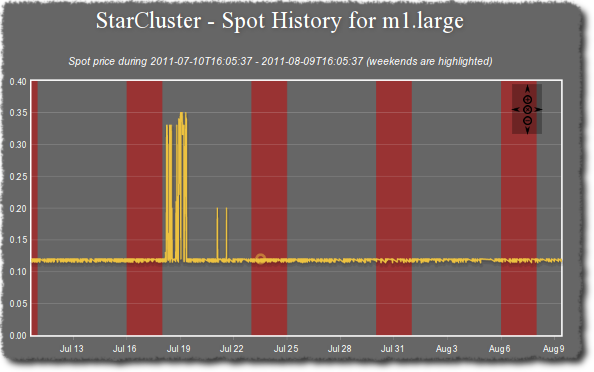
StarCluster has a lot of features. For all the details, please see the full StarCluster User Manual.